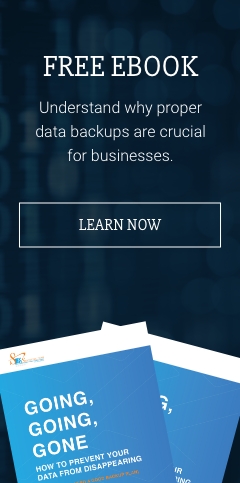Due to the recent COVID-19 public health crisis, a far greater number of people have been opting to work from home than ever before. Thankfully, we live in an era where connectivity and technological solutions like cloud-based networks and video chat applications make the remote working experience more seamless than ever. In fact, many have been able to be just as productive at home as they ever were in the workplace.
This new normal, however, has made us more dependent than ever on stable and reliable internet connections. Unfortunately, even the best and more secure connections can encounter problems every now and then. What’s important is that you know how to respond when the situation arises.
To help you with this, we at Safebit Solutions have a few tips and tricks for troubleshooting internet connection problems.
Check the power
If you’re having trouble connecting to the internet, the first step you should take is check that your router is getting power. Almost all routers will come equipped with LED lights that will tell you in a quick glance whether the router is getting any juice. If all these lights are off, the router might be turned off or unplugged, in which case the solution is as simple as turning it on or plugging it in. If the router is connected when you go to observe it, disconnect the power cord and reconnect it after about a minute. If it still fails to power on, then you might have a problem with the power strip, the power adapter, or the router itself.
Check the status
When you’ve established that the router is indeed powered on, the next logical step is to check its status. Again, you’ll have to turn to the LED lights, paying closer attention to its Internet or WAN indicator, which on most routers should be green and possibly flashing. In absence of dedicated status indicators, check the back of the router to see if the Ethernet port lights are flashing. If any of these indicators are absent, turn your router off and disconnect each cable. Carefully reconnect each, paying attention to how securely they sit in place, and turn the router back on after a minute.
Check the cable connection
If neither the router nor its attachments are the problem, turn to the cable connection going into your house. The problem could come from the most unexpected source, like the cable having been gnawed through by a squirrel. If you’ve got a cable splitter in use, check each of the connections and the quality of the splitter. If it’s rusty or dirty, it might need replacing.
Reset the factory settings
If all connections are secure and rebooting your router still doesn’t solve your problem, try resetting your router to its original factory settings before you go and replace it. There’s usually a small reset button that needs to be pressed for a few seconds until the LED lights start flashing. Once this is done, re-install your router using the accompanying disc or web-based setup utility.
Download current firmware
Firmware refers to the embedded software that enables your router to implement network and security protocols. Most router vendors will provide firmware updates that improve performance and resolve issues. Use your router’s management console to access the firmware update tool, usually via the System section, and check that your firmware is up to date and compatible. If it’s not, follow the instructions to update your firmware.
Use an extender
It’s possible that your inability to sustain a Wi-Fi connection, especially when in another room, is due to your router’s signal strength. If you’ve got a dual-band router, try using the other band. Otherwise, physically adjusting your router’s antennas or changing its location might help. If all else fails, you can purchase a range extender to boost your router’s signal.
Configure your device
If you’re having trouble connecting with a particular device, try others. If these can connect to the internet, it’s likely the issue stems from the configuration of the device you’re unable to connect with.
Call your ISP
If you can’t identify the issue on your end, give your Internet Service Provider (ISP) a call. The issue might lie on their end, and stem from issues beyond your visibility such as upgrades to their equipment or unusual surges of activity they’re unable to cope with.
Replace or upgrade
If none of the above resolve the problem, then it’s time to look into replacing your router. If it’s relatively new, bring it in for inspection or repair. If it’s a little long in the teeth, take the opportunity to get a more powerful device, including dual-band options.
When it comes to ensuring fast and uninterrupted internet connectivity, Safebit Solutions is the answer. Our team of professionals monitor your networks around the clock and troubleshoot issues before you even notice them. Contact us now and make sure never to be at a loss for the internet again.